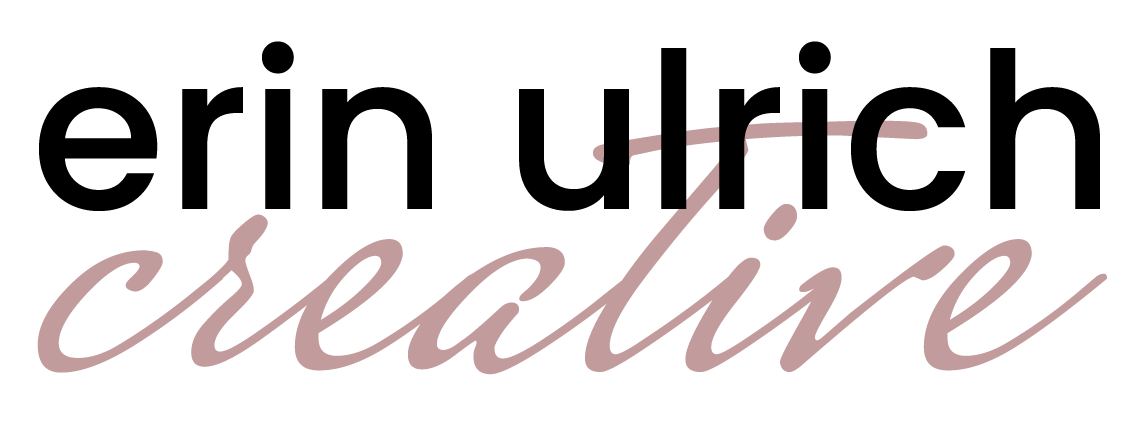Tips for Updating Your WordPress Site

Without a doubt, one of the biggest concerns my clients share with me is about how to keep a WordPress site updated.
As a WordPress site owner, it’s easy to let routine site maintenance fall through the cracks. There are a couple of common reasons this happens:
- not understanding the importance of the updates
- not knowing how to update safely
Why are updates important?
WordPress is an open source platform. That means that thousands of people contribute to its growth and improvement. This is largely why more than 43% of the sites on the internet are powered by WordPress. This amounts to around 810 million sites!
You’re probably wondering how that affects your site. WordPress is built to change and improve over time, so there are periodic updates to increase the options we have on our sites and stay current with the latest technology.
There are also some really unkind people in this world who think it’s fun to try to hack into websites and break them. Thankfully there are also some really genius WordPress and plugin developers out there who are the good guys, always working to improve things.
And so, this brings me to our main point. WordPress sites need to be updated on a regular basis for both security and performance.
How do I update safely?
Many WordPress site owners maintain their own sites, and it’s certainly doable.
Others prefer to have this handled by someone else. If you need help, check out my website care plans!
If you want to update your own site, here are the key steps to follow:
1. Backup your site.
Running a fresh backup will ensure that you’re saving the most recent version of the site, in case something goes wrong during updates and you need to restore it.
For detailed instructions on how to backup your site, read this article from WPBeginner: How to Backup and Restore Your WordPress Site with UpdraftPlus
If you already backup your site using another method, that’s great. The main thing is to make sure you have a fresh backup every single time you run updates.
2. Update WordPress.
For most sites, the easiest way to update WordPress is to use the one-click update in your Dashboard. Just go to Dashboard > Updates and click the blue “Update Now” button.
However, if you have a host that controls the WordPress updates (such as Flywheel), you’ll need to log in to your account there to do this.
Once this update is complete, make sure to view your site, as well as your site dashboard to make sure everything is working properly.
3. Update Themes.
It’s important to keep in mind that updating some themes can overwrite any customizations that were made to the theme file.
If I designed your site, you don’t have to worry about this, because I customize via a child theme (which doesn’t have automatic updates) or the Customizer. If you or someone else designed your site, you’ll need to be a bit more cautious.
Return to Dashboard > Updates and look under the Themes section. You’ll see the themes that need to be updated list. Click “Update Themes.”
Again, make sure to view your site and the dashboard to make sure everything is still okay before you proceed further.
4. Update Plugins.
Go to Plugins > Installed Plugins, and you will be able to see which plugins have an update available. Click “Update Now” for each one. Do this one at a time and allow it to finish before proceeding to the next one.
It’s wise to check the site after each individual plugin update as well, so that if a problem occurs you will know which plugin caused the issue.
How often should I update?
It’s important to run updates on a regular basis. My recommendation would be at least once a week. For my maintenance clients, I state that I will update weekly, but I often update those sites 2-3 times a week, particularly if there is a security update or a plugin that I know has become vulnerable.
That being said, there are times when you should not update right away. And this is where it can get complicated.
If it’s a major update, wait until minor updates are released to fix any glitches. An example of this is when we went from WordPress 5.9.5 to WordPress 6.0. That’s a huge update, because it’s a completely new version of WordPress. In that case, waiting for 6.0.1 was wise.
Another big update was going from WordPress 6.0.3 to WordPress 6.1. This wasn’t as big an update as the previous example, but it was still significant, and it was wise to wait a bit.
Small updates, such as from WordPress 6.1 to 6.1.1 are usually safe to run right away. They’re often bug fixes or security updates, so getting those taken care of more promptly is wise.
Themes and plugins work the same way. For example, this week Kadence Blocks released their 3.0 update. It has some big changes, and I am not running that update yet. They’ve released several minor fixes, but I haven’t heard the “all clear” yet and I’m waiting.
The best advice I can give is to update regularly, with caution, and always make sure you backup your site first.
I can keep your website healthy, so you don’t have to.
Meaning you have more time to focus on your business, your creative projects, and your life!